Last time, I wrote an article about a Toshiba T3200SX laptop from 1989. It was a desktop replacement with a proper 32-bit CPU and a large gas-plasma display. This time, I will talk about a computer that is a year newer but has neither VGA graphics nor a 386 processor. On the other hand, it is much more portable and supports battery operation. For only $4,000.
Under the hood of the T1200XE laptop, you can find a 12-MHz 286 16-bit processor, 1MB of RAM, 3.5″ floppy drive with support for 1.44MB diskettes, 20MB Conner HDD and two memory expansion slots for up to 5MB of RAM. There is even a 15.7Wh NiCd battery (2200mAh, 7.2V) that used to provide about two hours of battery life.
The whole package weights 3.6 kg which may not seem very lightweight by today’s standards but back in the 1990, it was among the more portable, full-featured PC laptops. On the other hand, it is half a kilogram lighter than the original T1200 from the 1987. The predecessor had a 9.54-MHz 80C86, fixed 1MB of RAM, a primitive 640×200 LCD and either two 720KB 3.5″ floppies or a combination of a floppy drive and a 20-MB hard disk.
One of the ways to reduce the size and weight in the T1200XE was to use a smaller 2.5″ hard drive. Aside from the increased CPU performance (more than doubled), the biggest difference is in the display quality – the advanced side-lit display with the doubled vertical resolution improves the user experience significantly.
Mechanical keyboard pleasure
There are certainly some ergonomic drawbacks that were common to many portable computers from the era. One of them is the lack of a palm rest in front of the keyboard. On the other hand, the keyboard itself is fantastic. It looks like a standard rubber-dome keyboard, but it has mechanical switches.
The switches are not the clicky ones. They are very smooth and quiet. If you try hard, you can type on the keyboard almost without any sound. The tactile feedback can be compared with Cherry MX Brown switches, but these are low-profile and require very little force to press. I absolutely love writing this article directly on the laptop and this is one of the best keyboards I have in my portable computer collection.
I think this is the last generation of portables before Toshiba stopped using mechanical keyboards.
Do not expect a pointing device. This computer was introduced at the same time as Windows 3.0 which was the first truly popular version. Thus, it was designed at the time when mouse-driven programs/environments were not as common on IBM PC compatibles, and integrated pointing devices were not needed by mobile users.
Just enough connectivity
There is no PS/2 port for a mouse, so you have to use the only available serial RS232c port on the laptop. The computer acts as if it has two serial ports, but the second one is intended for an optional 2400-baud modem module.
There is also a parallel port interface that can operate in the output-only and bi-directional data modes and special mode for connecting an external 5.25″ floppy drive unit (which acts like an internal one and does not require any OS driver). I’ve never seen such a floppy drive in person, but the parallel port is extremely useful in my case for connecting an external ZIP-100 drive and the Xircom PE3 parallel port Ethernet adapter, so I can transfer files via FTP and access IRC channels from DOS.
Under an extra plastic cover, there is a 100-pin expansion port. This is not like with newer computers where you can order a docking station. This provides a full ISA/AT bus, so it is possible to connect an expansion box for desktop type expansion cards. I am not sure if such a thing existed. I do know for sure that such ports were often used for specific industrial applications. Any manufacturer could get the connector pinout and make their own compatible device.
The video output is an RGBI TTL type that supports only standard CGA resolutions with up to 16 colors.
“Double”-CGA resolution
One of the fascinating features of the T1200XE is its video circuitry and the display. From the list of IBM standards, the graphics core only supports the CGA video modes like 320×200 in 4 colors and 640×200 in 2 colors. On the other hand, it also adds an extra non-IBM mode with 640×400 in 2 colors. Fortunately, the mode is implemented in the same way as on the Olivetti/AT&T 6300 computers (followed by the Compaq and Toshiba gas-plasma portables of the 80s) which means that there was already plenty of programs supporting it when the T1200XE was released.
I have to admit that I am genuinely surprised how many programs support this 640×400 mode. For example, Windows 3.1 can detect the T1200XE (which is one of the few computers specifically mentioned in the installer) and enable the full resolution by default. Other programs, like Word 5.5, which I am using to write these lines, will only detect CGA, but you can manually select the Olivetti/AT&T driver and it will work fine.
QuickBasic 4.5 (or QBASIC bundled with DOS) is an exception. It supports this video mode but fails when you try to select it on this laptop. I thought there might be a similar problem as with Hercules support, where you need to install a TSR program to enable its use in QuickBasic, but that was not the case. Microsoft has implemented a very stupid way to check for the compatibility with the mode – it reads the BIOS string and looks for the Olivetti text.
A simple hack with a hex editor can bypass the check but be prepared that the QuickBasic will then consider every video card as compatible with this mode. You just need to find 4F 4C 75 58 in QB.EXE (or in any compiled program out of it) and replace it with 4F 4C EB 52.
The standard CGA (640×200) compared to the AT&T 6300 mode (640×400).
High-resolution text for everyone
Even if you don’t have any program that supports this additional graphics mode, you can still take advantage of the higher resolution of the internal 640×400 display. Any program running in text-mode (80×25 or 40×25) will automatically use high-resolution fonts with 8×16 pixels per character (compared to 8×8 of the standard CGA). This is done transparently by the graphics chip.
Fn + Right Arrow swaps the thin and thick font. The Flight Simulator 3.0 setup screen uses 40×25 character mode so the graphics chip doubles each column of pixels to fill the whole screen.
Unlike many LCDs even from the CGA era, this one uses a color resolution of one bit per pixel. Therefore, it is not possible to use multiple shades to interpret the 16 CGA colors that would otherwise be displayed on an external CRT. In the case of text mode, you can only have white, blue, and based on character attributes, you can draw bold text.
Word 5.5 in the text mode offers assigning colors & attributes to each font. Thus, it is possible to have bold text shown as bold even without switching into a graphics mode.
There are two fonts – regular and bold. You can set which one is used by default. The other is automatically used only for characters with the intensity bit set. Not all programs use this the same way, so you can swap the fonts by pressing Fn and the right arrow.
Blue & White LCD
The LCD itself is very interesting on this machine. Previous T1xxx models, except for the hi-end and much larger T1600, all used simple calculator-like LCDs with blue text on green background. These LCDs were very difficult to read, usually without backlight. The LCD in this laptop, on the other hand, is properly side-lit and has more in common with later black & white passive-matrix displays. The only difference is that it does not have the filters that would turn the blue into black (or gray, to be exact).
Personally, I consider this blue & white LCD much better. Sure, it has a very bad contrast ratio as well (Toshiba says only 5:1, compared to 100:1 of a gas-plasma display), but the additional color information makes the text easier to read. Perhaps it also helps that this screen has abandoned any attempt to create multiple shades of “gray” and only works with just fully on or off pixels.
The lack of semi-bright pixels is a problem when it comes to displaying the low-res 320×200 CGA video mode with 4 colors. The graphics chip worked around this by using the full 640×400 resolution internally and creating the semi-bright pixels by using different 2×2-pixel patterns.
The result is surprisingly good. However, do not expect this to be a good DOS gaming machine. The screen refresh is painfully slow (especially when changing a pixel from blue to white) and there is no way to invert the “colors”. The screen works in the inverted mode, so pixels that are white would be black on a normal CRT and blue would be white. I know of only one game that allows inverting colors, and that is Microsoft Flight Simulator 3&4. The video driver selection has a “CGA liquid display” option that does this.
MICROWEB is a simple modern web browser for DOS/mTCP. It supports the extra AT&T/Toshiba mode and allows inverting the colors using a keyboard shortcut.
BIOS setup and pop-up menu
Unlike later models, the T1200XE does not have an internal BIOS setup utility. On the other hand, once the computer starts, you can access the pop-up menu handled by the BIOS. It appears in the lower right corner of the screen and works regardless of the video mode.
The pop-up menu provides information about the battery level, allows you to change the power management features (display and hard drive off time), mute the speaker, enable the connection of an external floppy drive and toggle between shutdown and standby after pressing the power button.
For advanced configuration, there is a pre-installed DOS program, TSETUP, which is used instead of a ROM BIOS setup. The BIOS does not have too many options to change in addition what can be done in the pop-up window. It allows you to change the serial port address (COM1, COM2), disable BIOS shadowing into RAM (can free 64KB), change internal character table (as this cannot be done from DOS) and set the parallel port communication mode (output, bidirectional). The last option can significantly speed up any lap-link transfer on the input side.
Hard RAM: Persistent RAM disk
The TSETUP also adds the ability to partition the operating memory. The first 640KB are fixed. Everything above can be split between XMS memory, EMS memory and a persistent RAM disk called Hard RAM.
The RAM disk is a very interesting feature. If you allocate some memory to it, you will see a new fixed disk drive in the FDISK program, so you can freely partition and format it just like any normal disk. Once done, it works as a very fast storage space. The content survives reboots and even computer shutdowns.
The RAM content is protected by the main battery, and it survives even swapping the battery on the go (powered off and even when in the stand-by mode) because there is also an extra RAM backup battery to handle the situation. Only when both batteries run out of charge, the content of RAM is lost.
This is a very neat feature available on several older Toshiba laptops, and I see the main benefit in reducing the power consumption. You can put a program and a working document in there, so the hard drive can stop operating due to inactivity. This, along with the automatic downclocking of the CPU when not in use, has significantly increased the battery life – from two hours to three and a half.
I don’t think many other laptops had this feature. The only other one I know of is the Apple PowerBook 100.
Windows 3.1 experience
As mentioned above, the T1200XE is one of the few computers that Windows 3.1 specifically supports. The installer automatically detects the machine and sets all options accordingly (including video mode).
Unlike with Windows 3.0, there is no real mode support, so you need at least a 286 CPU and 1MB of RAM is required. If you have only 1MB (like this machine), the memory above 640KB must be treated as XMS/EMS (not high memory). Otherwise, the OS will not start.
I must say that although you can run Windows 3.1 on this machine, the experience is not very good. There is a lot of disk access involved when switching between programs as the OS removes parts of the programs from the memory and loads newly required ones. To my surprise, the OS runs even when the programs are supposed to fill more than 1MB. However, the speed of anything more complicated is significantly reduced (beyond what is tolerable).
It seems that only the lack of memory is the problem. As long as there is not too much disk access, the CPU seems to be fast enough for early Windows 3.x programs. Increasing the memory size to two or even three megabytes would improve the experience significantly.
I really like the support for the native resolution of 640×400. If you have any experience with the standard CGA (640×200) in Windows, you know that it is far from what can be considered usable. The 640×400 gives you have more space on the screen than the EGA and almost as much as the VGA. The fact that the pixels can only have two colors is not a problem for office tasks, spreadsheets, and communication packages. Programs from this era work well in the 1-bit-per-pixel modes.
The next generation
The T1200XE was the last generation of Toshiba portables without the VGA-compatible video. Within a year of its release, many competing portables began offering VGA black & white screens with a resolution of 640×480. This quickly became the standard for everyone.
Toshiba not only moved to VGA but also to 32-bit processors, with the 20-MHz 386SX as the baseline. Better integration made possible to get rid of the thick rear part of the base behind the screen hinge, so the portables finally started to look like modern laptops.
For me, the direct successor to the T1200XE is the 1991 Toshiba T2200SX: a very compact 386SX machine with up to 10MB RAM and 9.5″ passive-matrix B&W VGA LCD. It weighs only 2.5kg. The initial base price was $4,499 but dropped to $2.999 within a year.
Addendum: Brought back from a grave
The computer was given away to me 10 years ago by a person from the Czech subsidiary of Toshiba. Like a few other machines, it was in a non-working condition and without a power brick.
When I tested it, I found out that the computer tried to boot but the hard disk seemed to be dead. It was a Conner 20MB drive, which is prone to heads sticking to degraded material in the landing zone. I replaced the drive with another one and used ANYDRIVE to work around the BIOS’s inability to detect a hard drive with capacity other than 20MB.
Another problem was with the floppy drive. It did not work… and still does not work to this day. I installed the OS on the hard drive in another computer and have only used the serial and parallel ports to copy files from one to the other since then.
However, in the following years, more problems appeared. I had to install another hard drive, because the previous one would not spin up anymore. This fixed the problem for a few months and then the new drive started having a similar problem. The backlight also stopped working. When I disconnected the hard drive, the backlight started working again. I put the computer in storage where it stayed for several years.
One day, I’ve read about the old RTC and RAM batteries leaking in laptops. I disassembled the machine and sure enough, there was battery corrosion all over the internal power board. I just removed the battery and cleaned the board, but the machine was stone dead by then.
This year, my friends and I decided to fix this computer, which is my only computer with this particular type of LCD. We replaced the electrolytic capacitors (most of them were leaking), but the power board was beyond repair – the corrosion damaged one of the custom Toshiba microcontrollers and the computer refused to start.
A friend of mine decided to try to jump start it using multiple lab power supplies, and the mainboard beeped. We provided more voltages and connected the LCDs to confirm that the machine still wanted to live.
After reverse engineering the signals in the connector between the mainboard and the power board, we built a new power board – it does not support the stand-by mode, turning off the hard drive after inactivity, or working with the battery (which is dead anyway), but everything else works including the power on/off switch and reset button. After thoroughly cleaning of the case and fixing the keyboard switches with Deoxid, I am more than satisfied with the overall shape of this machine. The LCD backlight is still very good, and the painted case plastics are not prone to yellowing.
Technical specification
- CPU: 12-MHz Intel 80C286 (optional math co-processor not installed)
- RAM: 1MB (1MB integrated on mainboard; up to 5MB with two 2-MB modules)
- Graphics chip: Toshiba Display Controller Gate Array (32KB video RAM)
- Internal bus: 16-bit ISA (AT)
- Display: 9.3” blue-on-white LCD (640×400, 1 shade, contrast 5:1)
- Hard drive (original): 21 MB Conner CP-2024 (2,5“, IDE)
- Ports: RGBI monitor output (CGA modes only), 1x serial port, parallel port, external numeric keypad port, external bus (ISA/AT), optional modem line (not installed)
- Removable storage devices: 3.5” diskette drive (1.44MB)
- Size: 310 x 280 x 50 mm (W x D x H)
- Weight: 3.6 kg (integrated power supply)
- Officially supported operating systems: MS-DOS 4.01, MS-DOS 3.3 (optional)






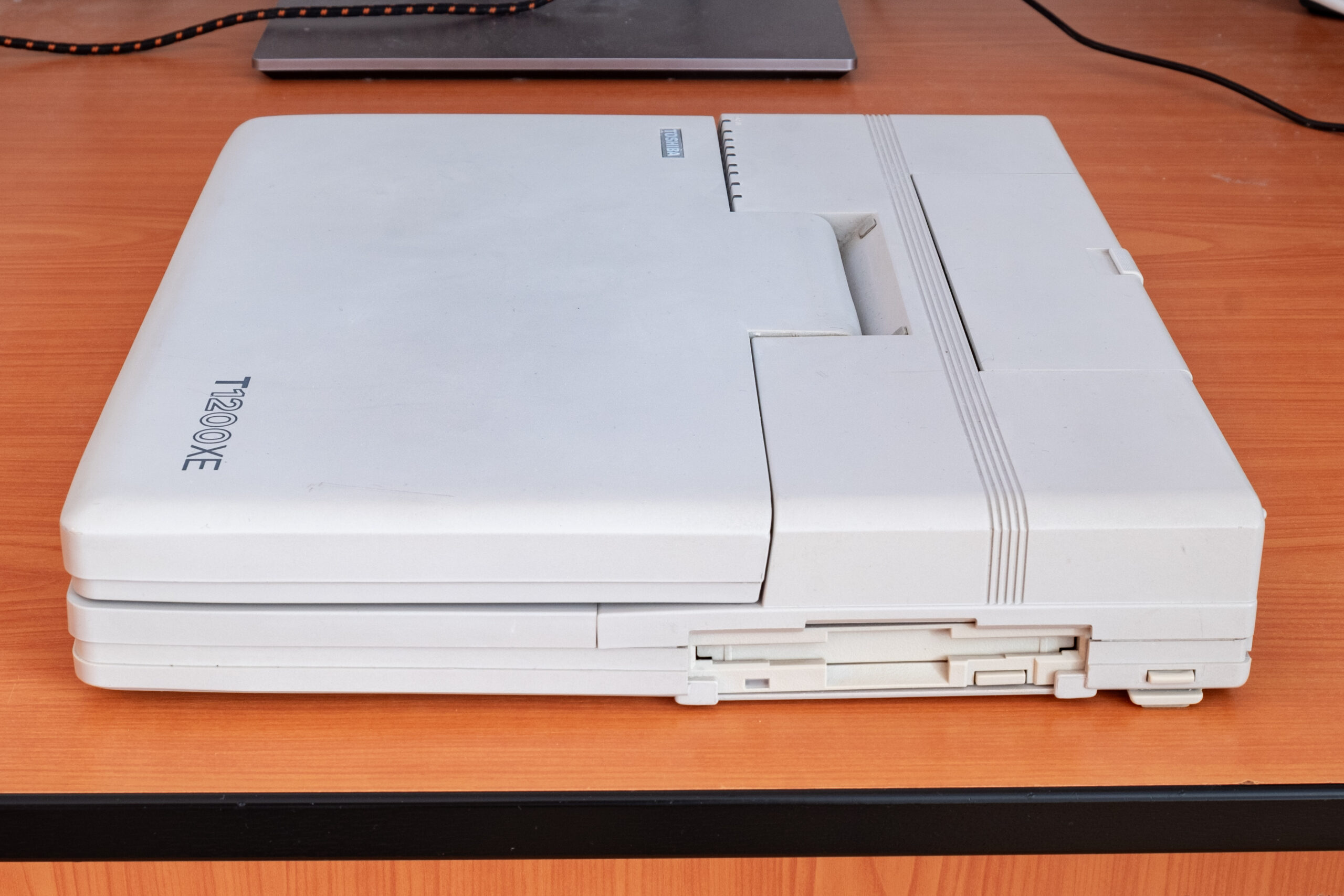








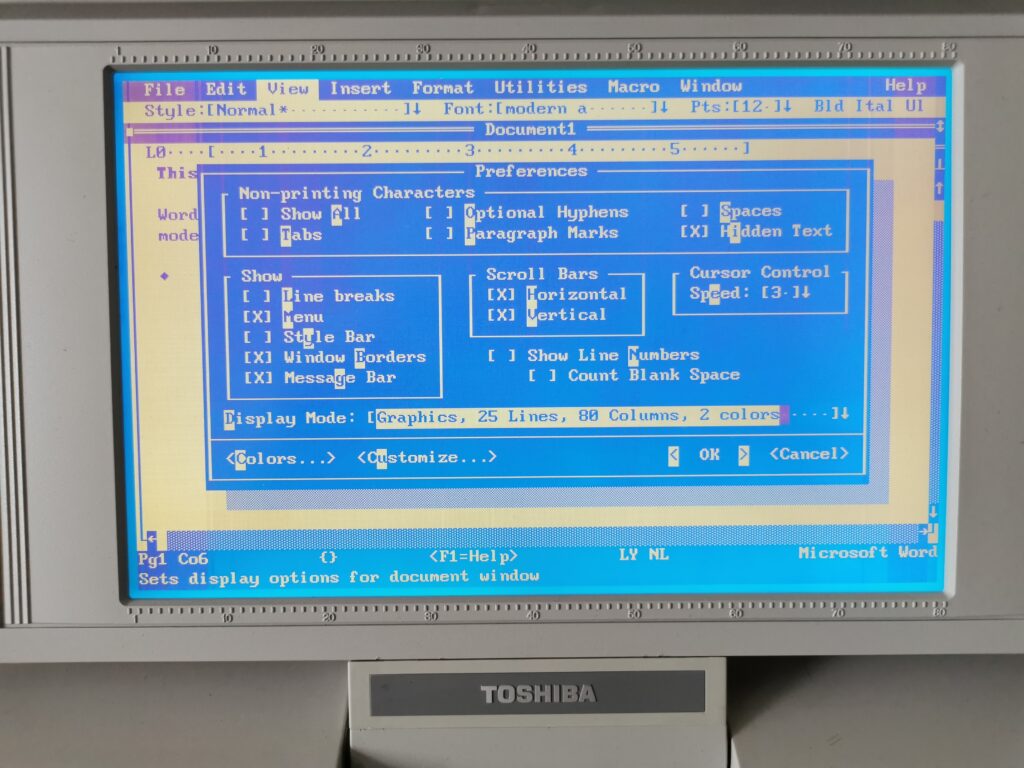



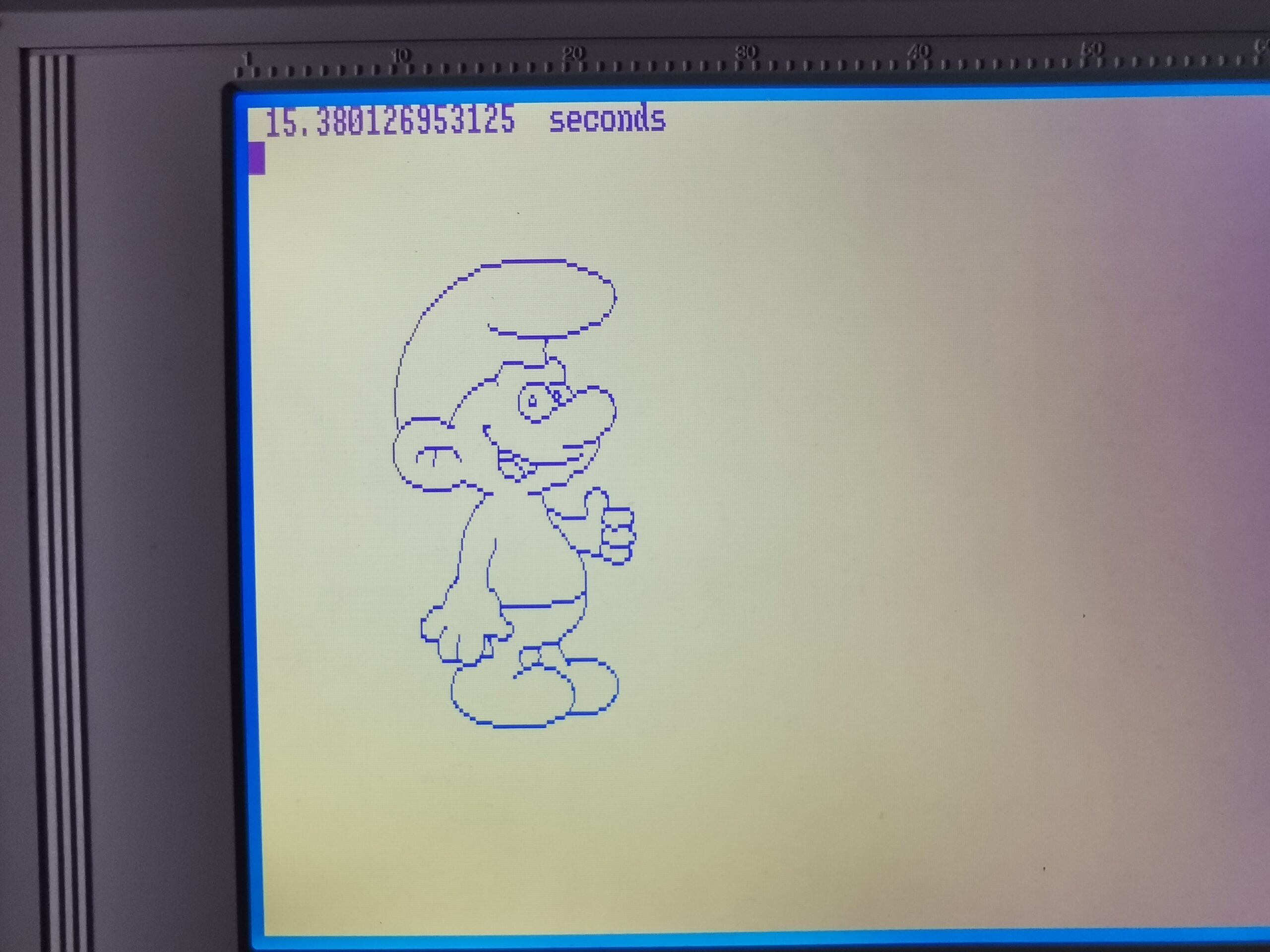
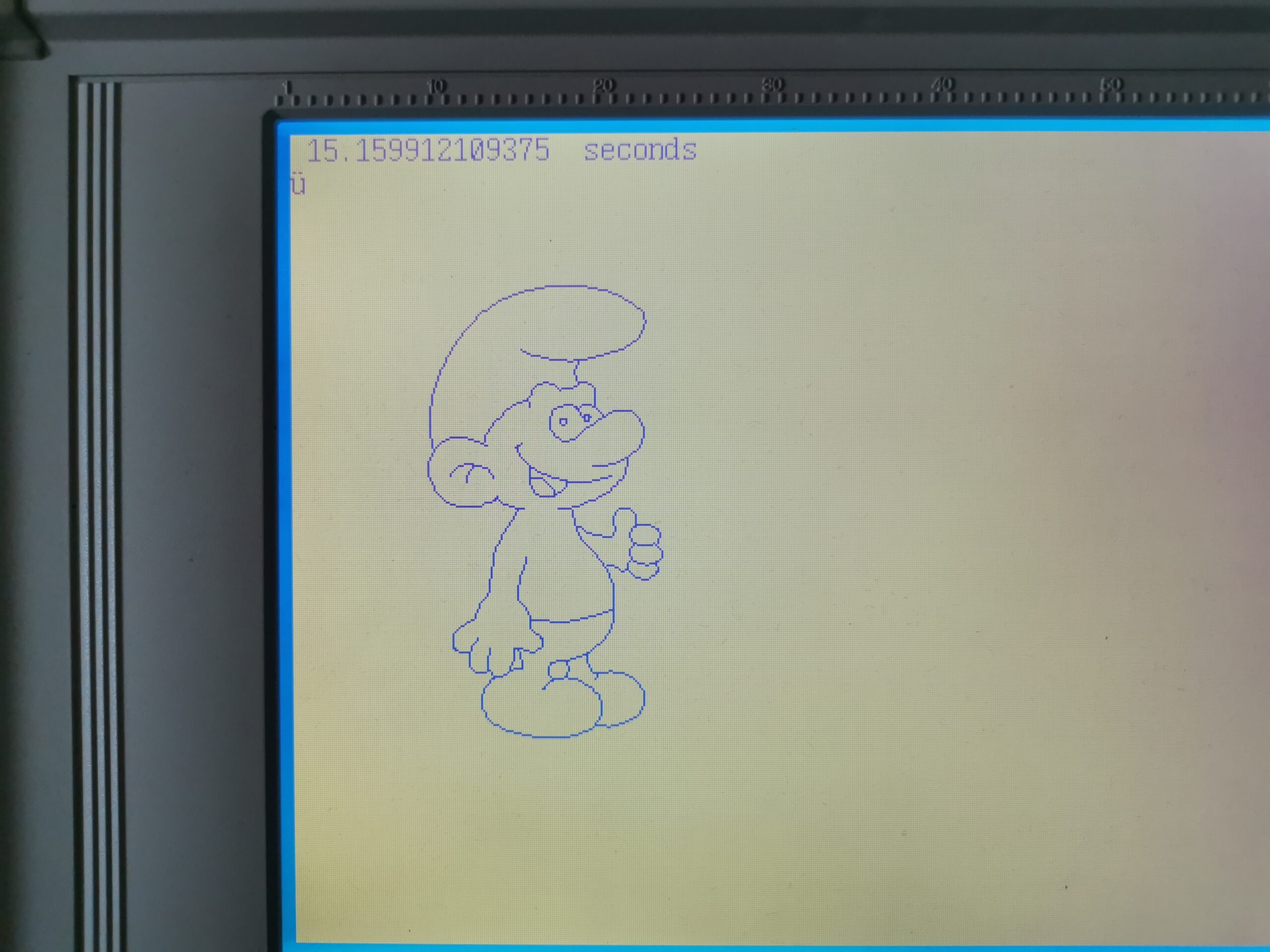
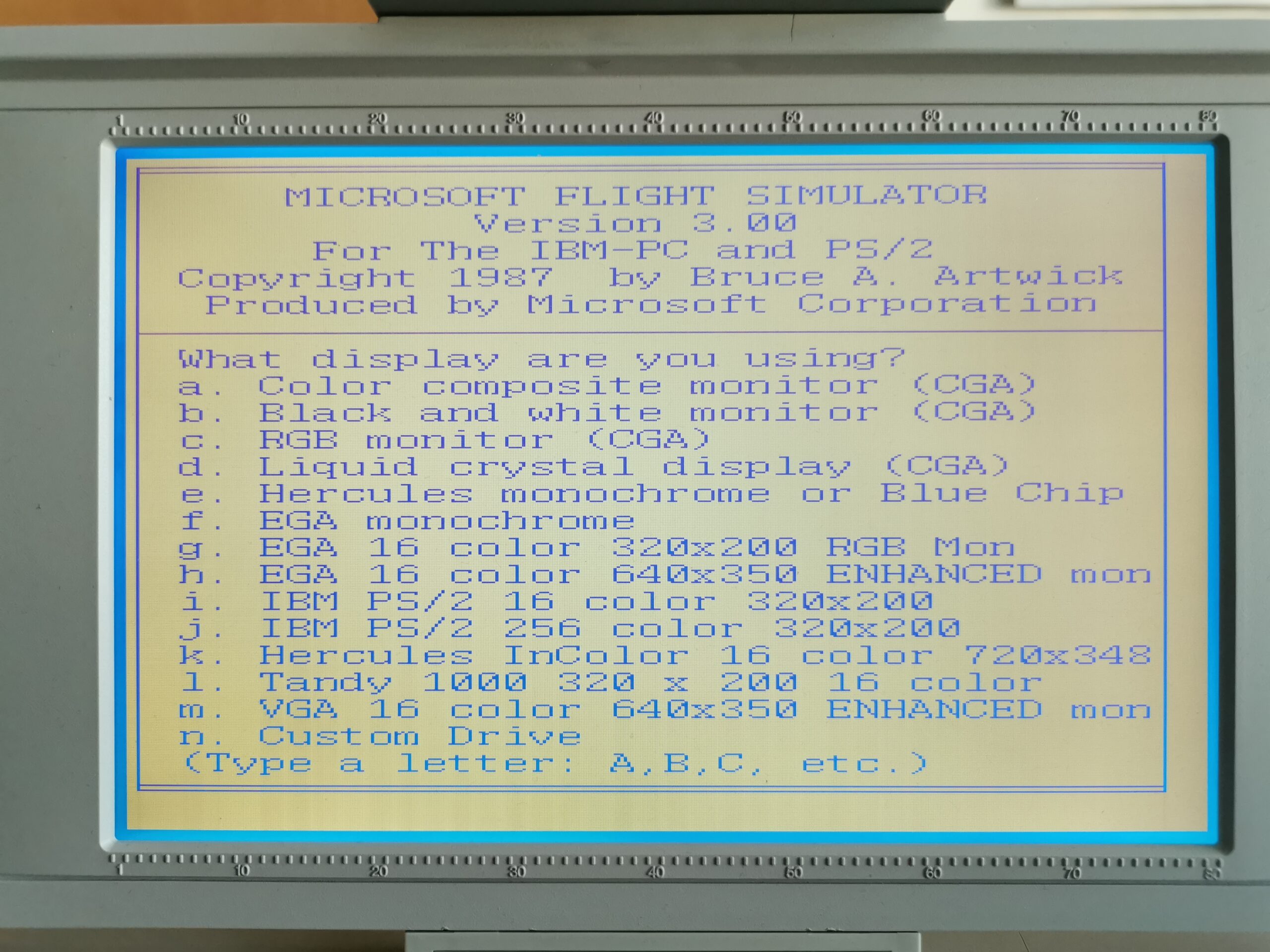
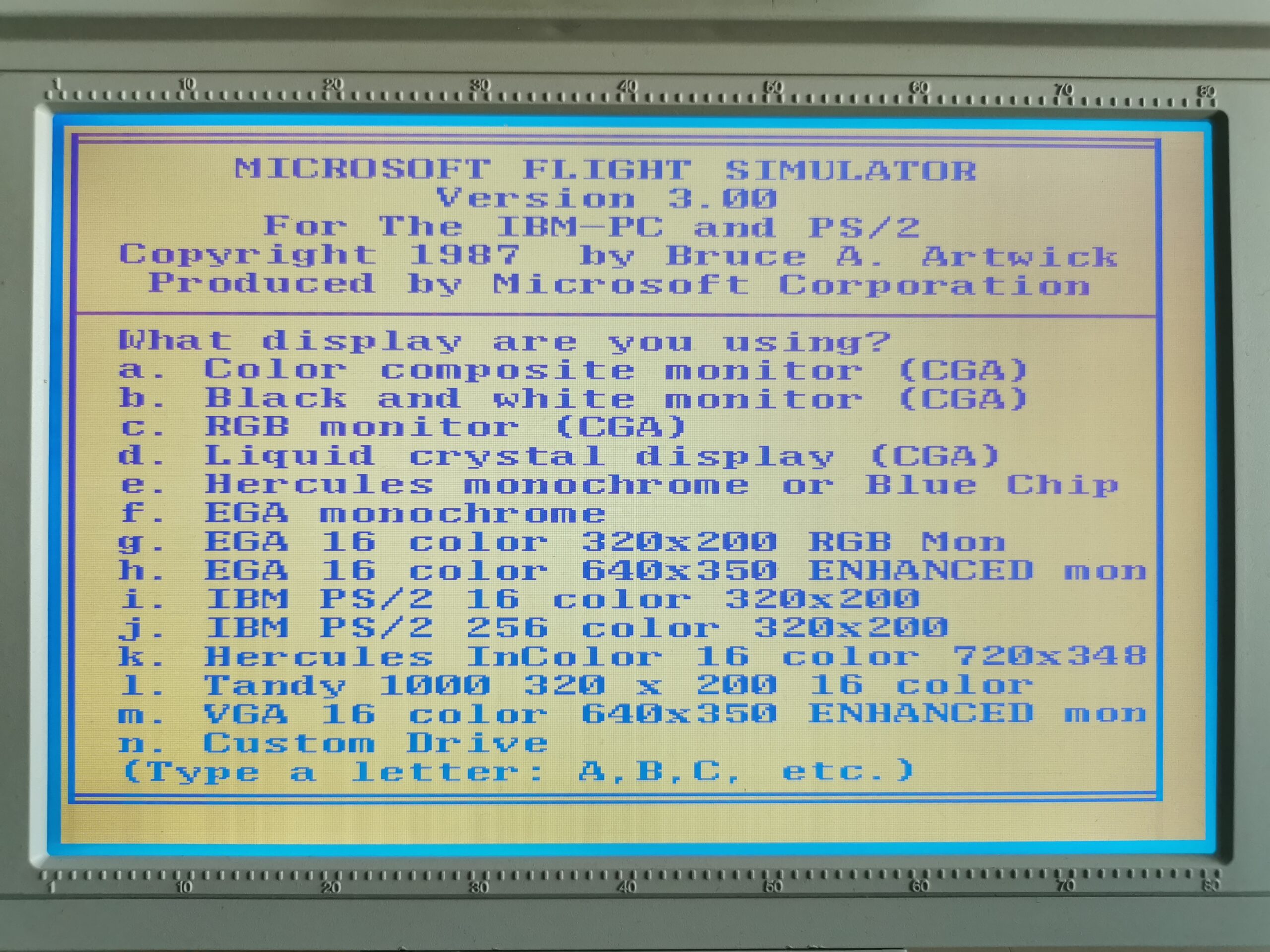
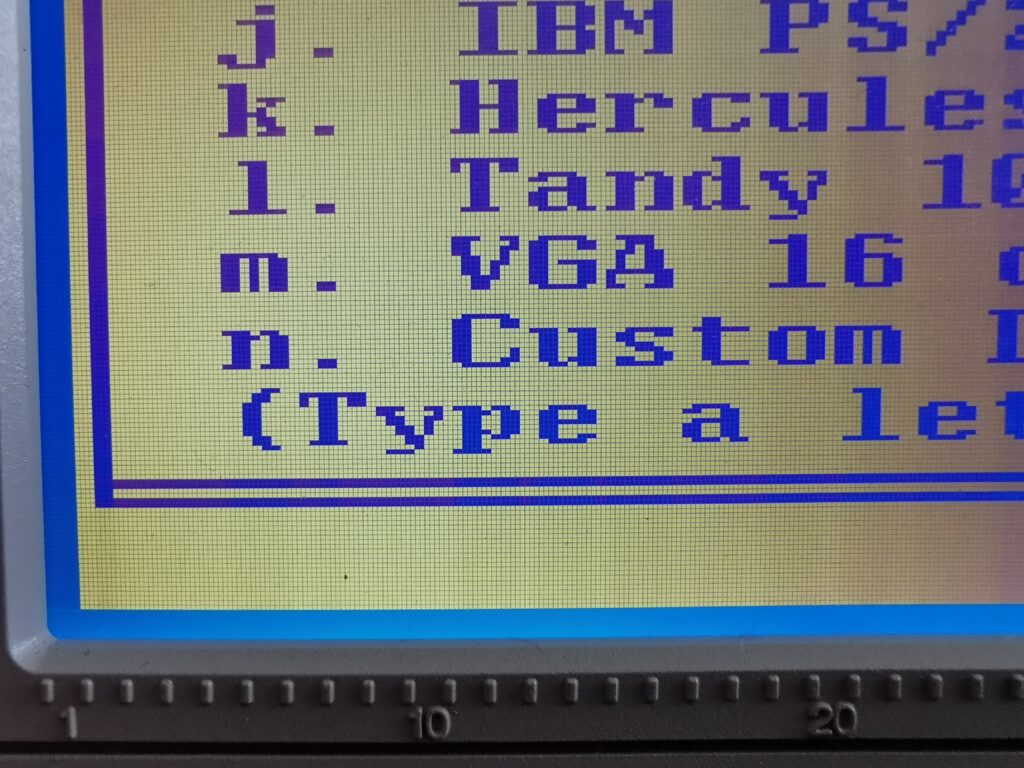
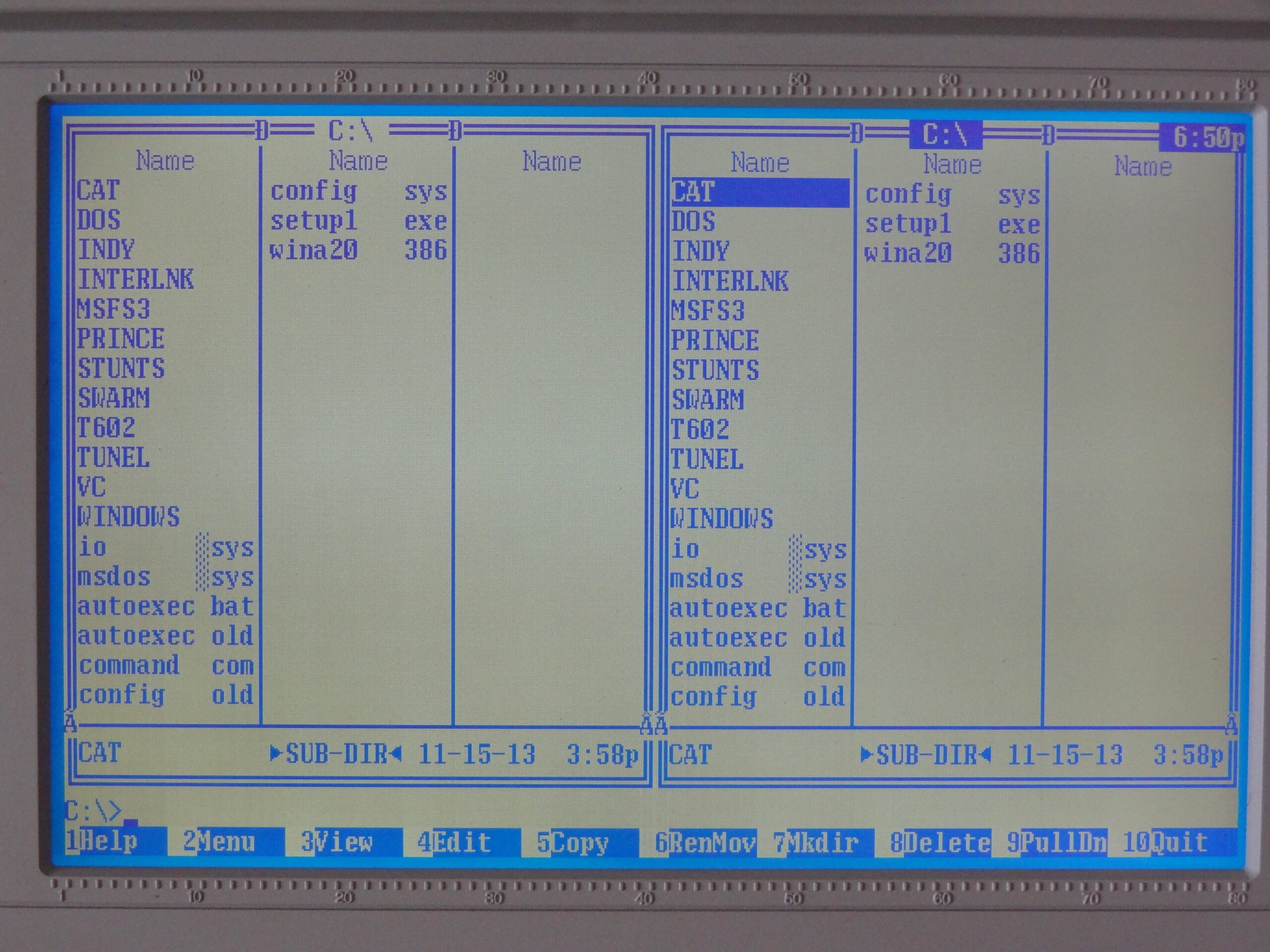
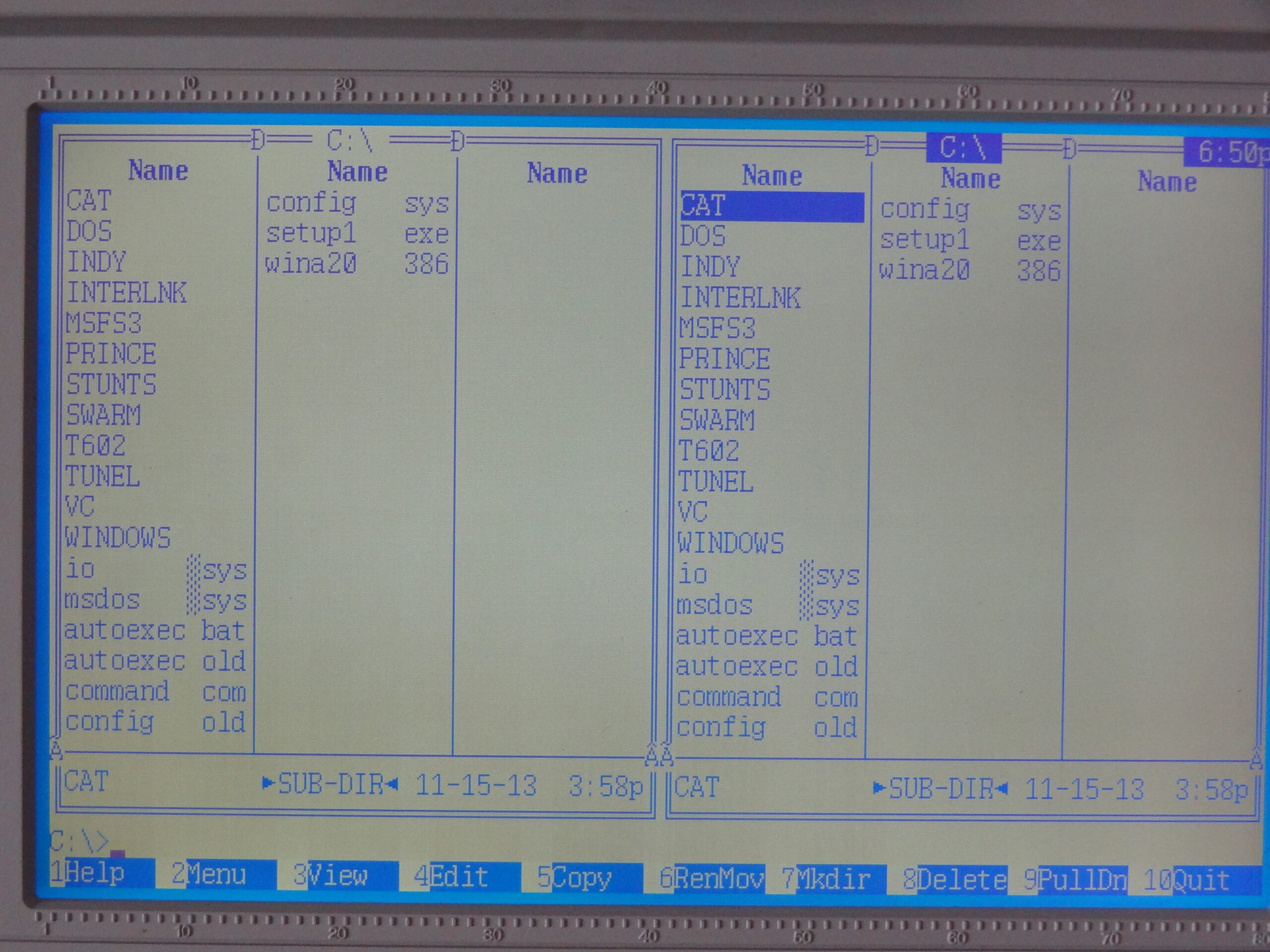
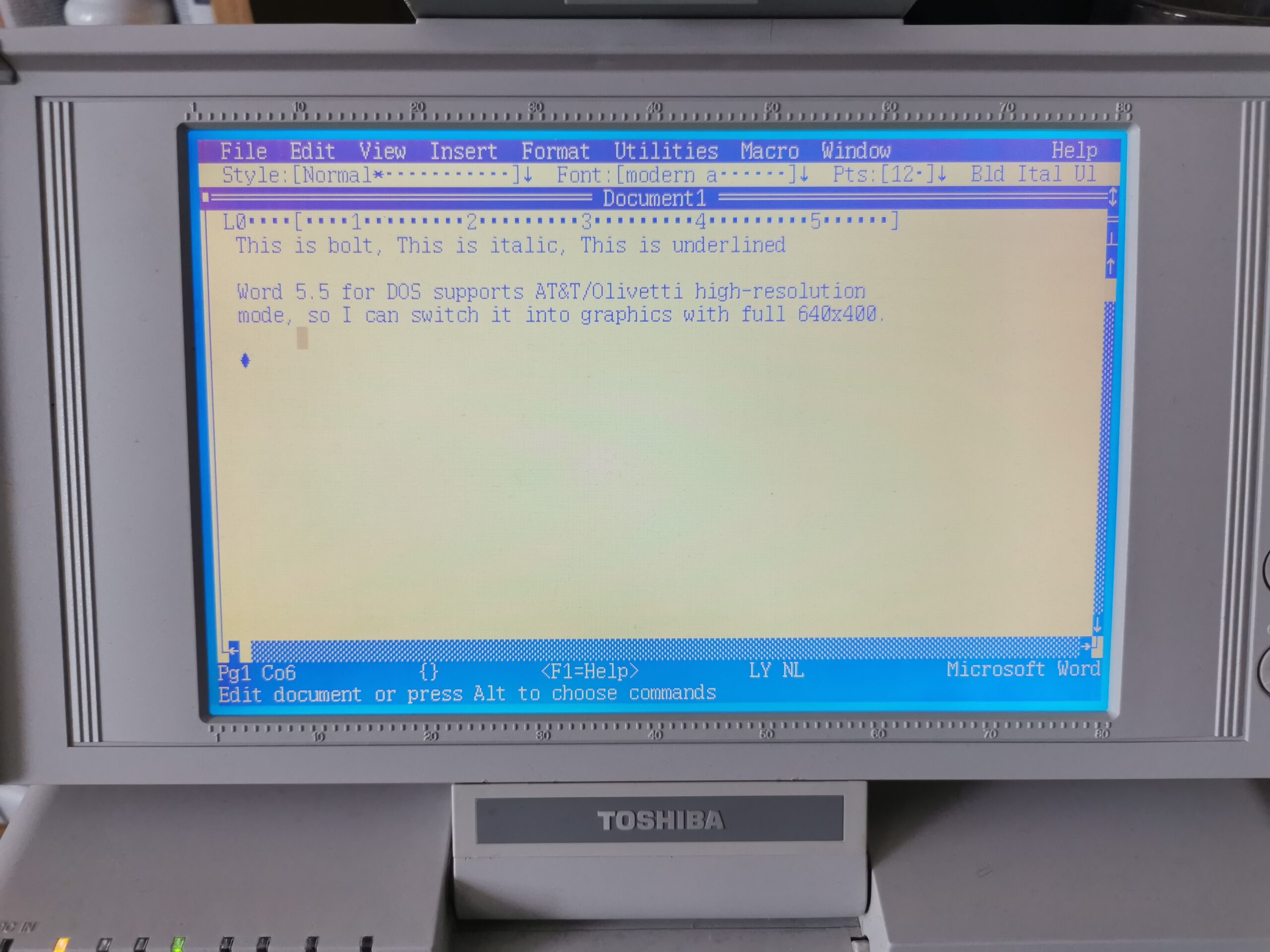
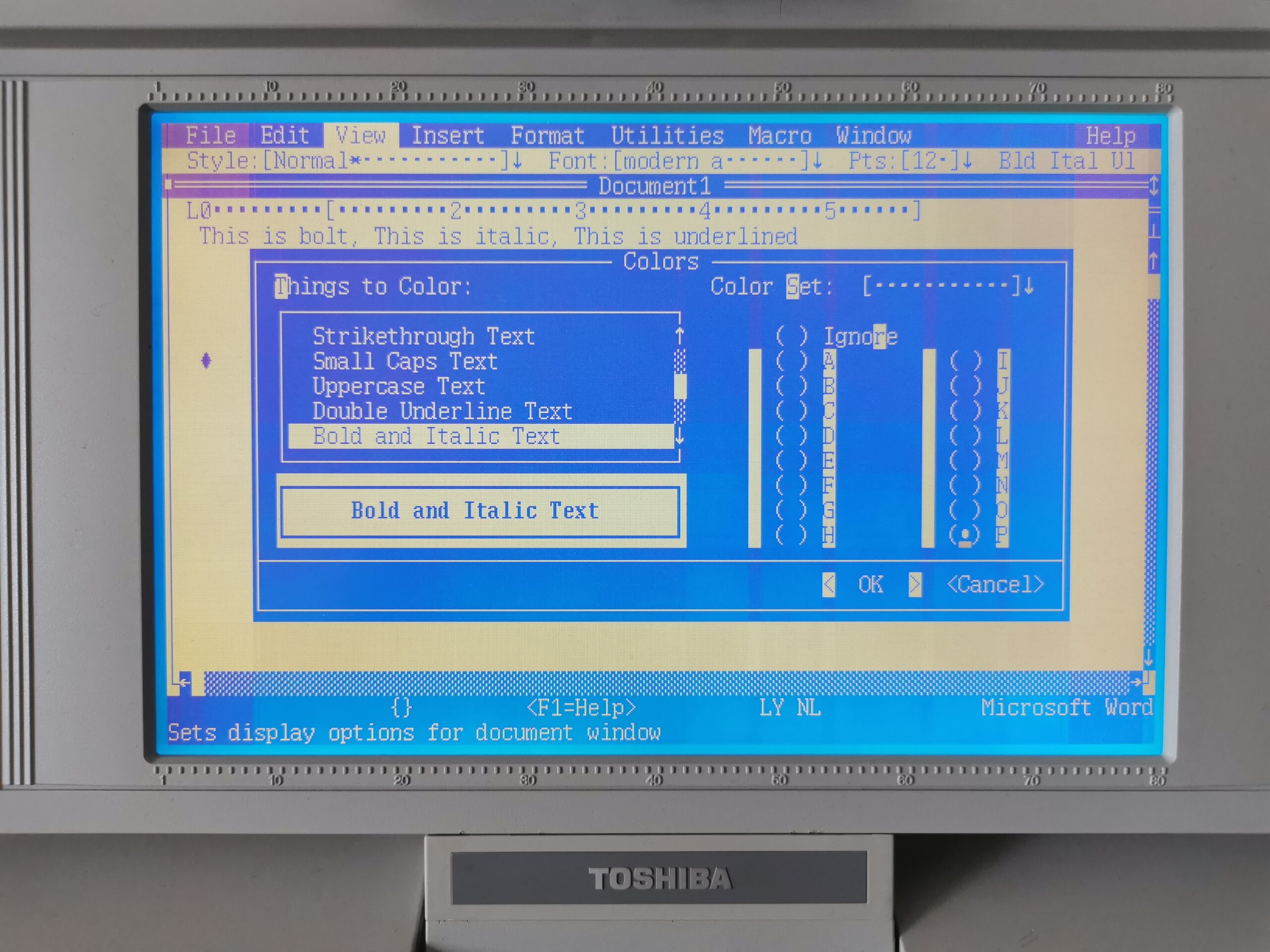

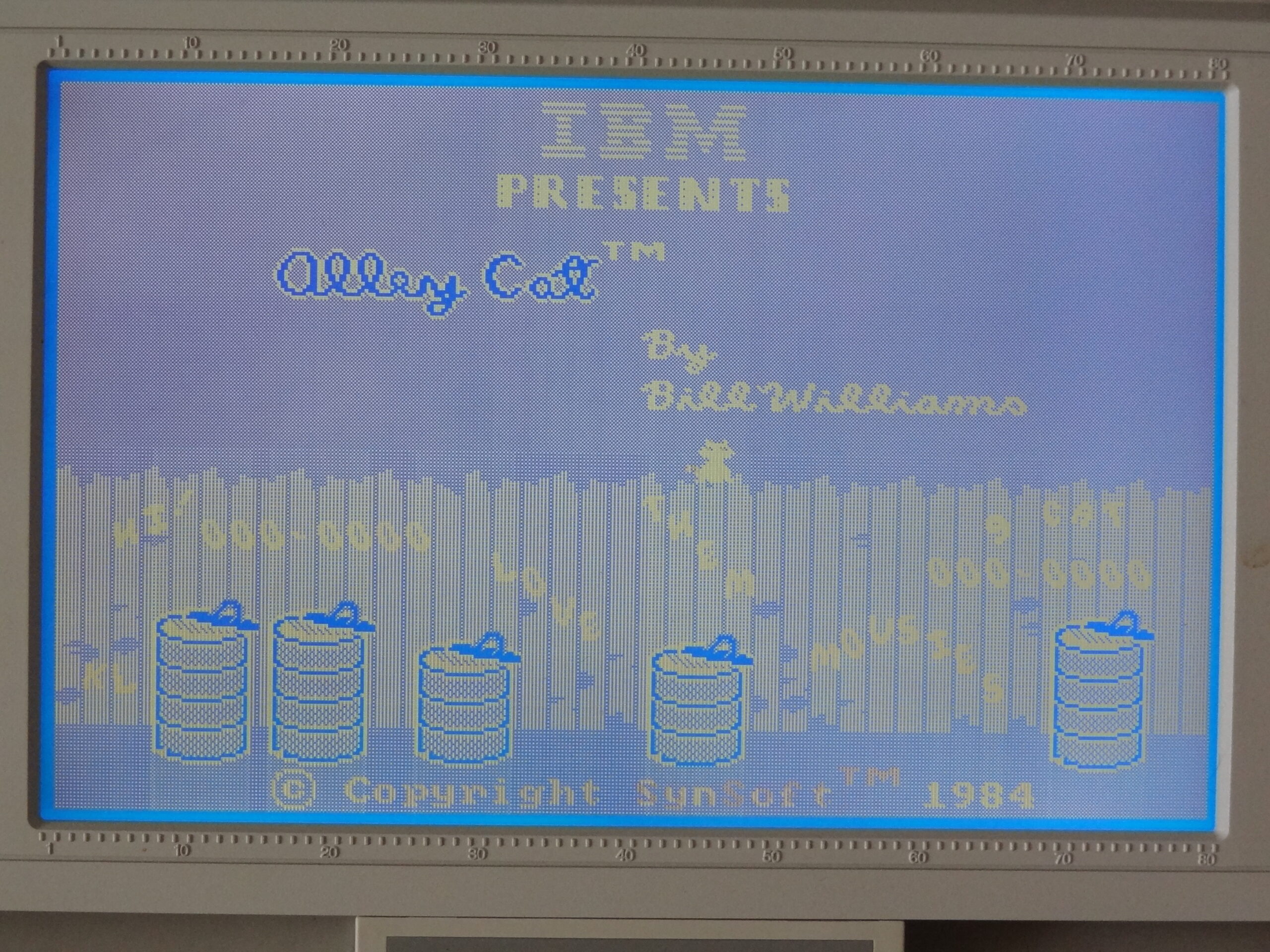
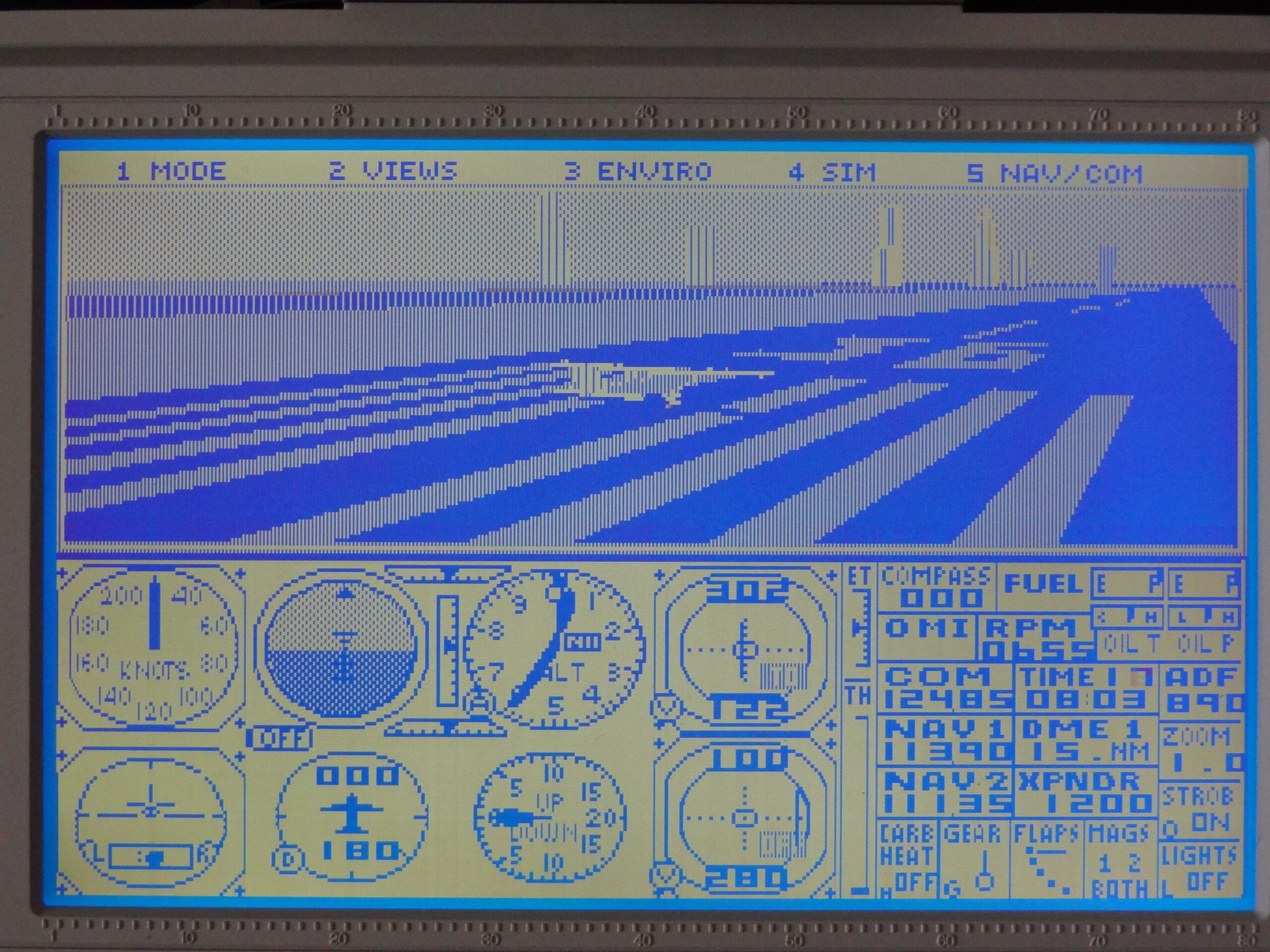



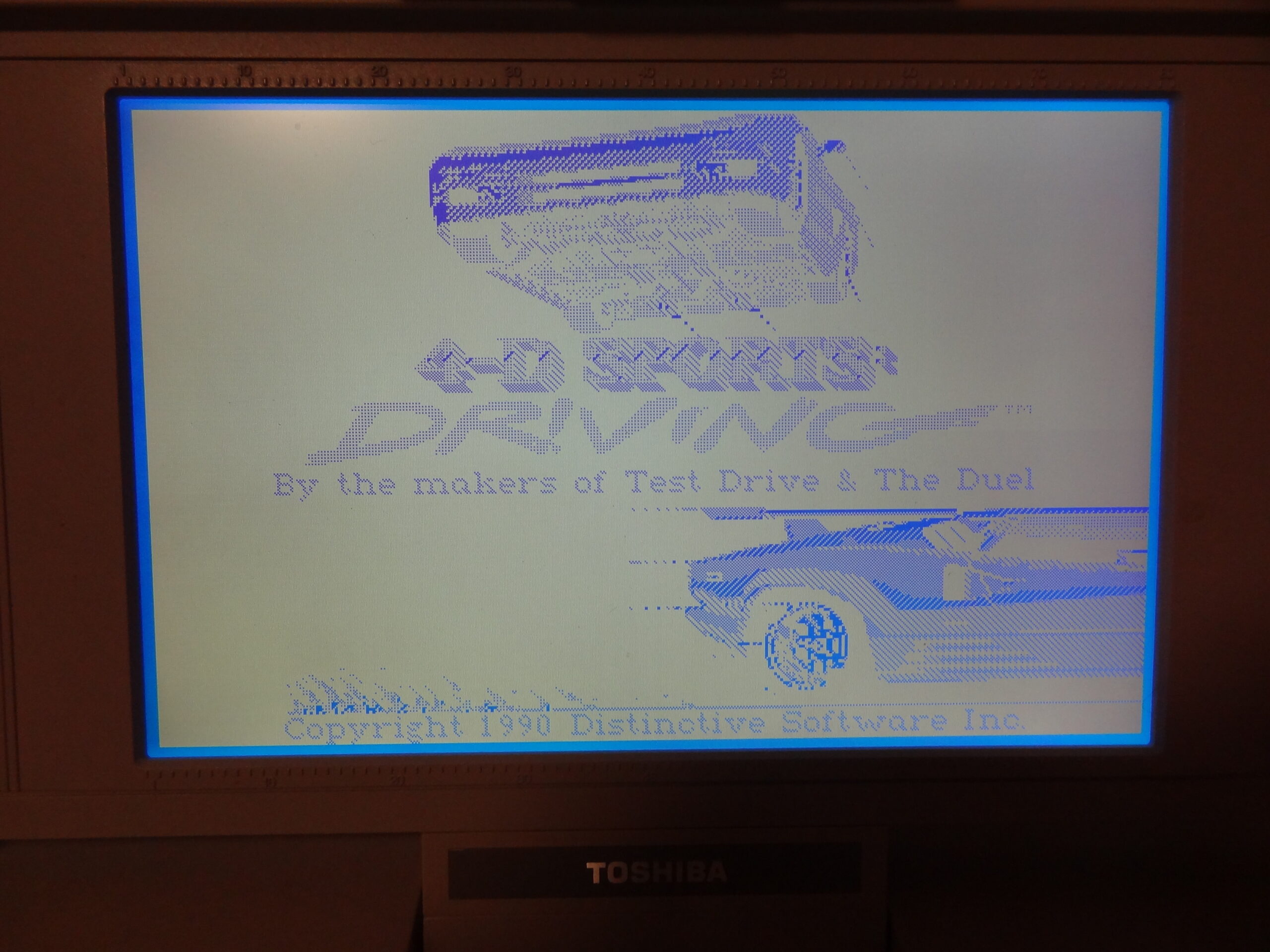
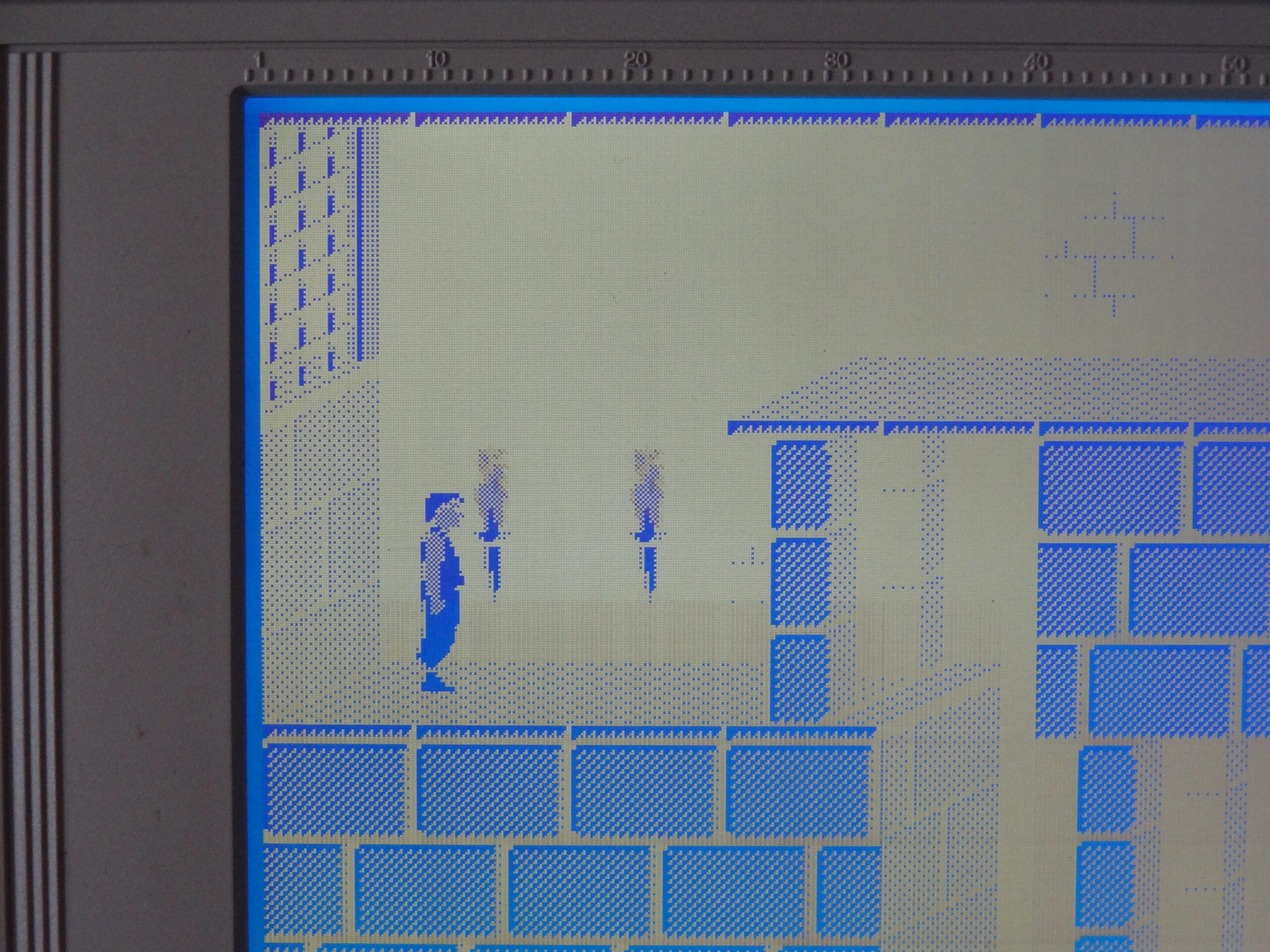
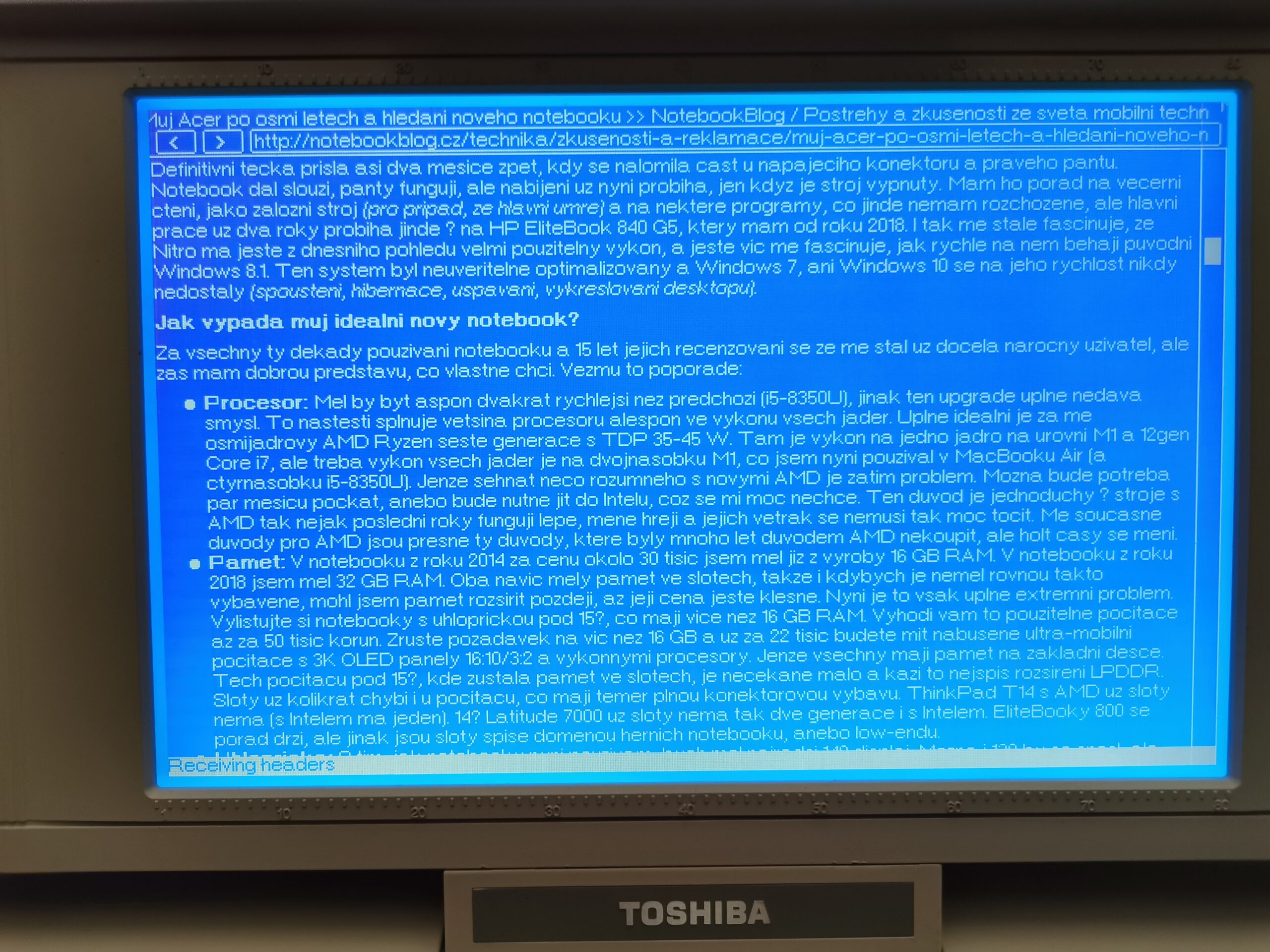
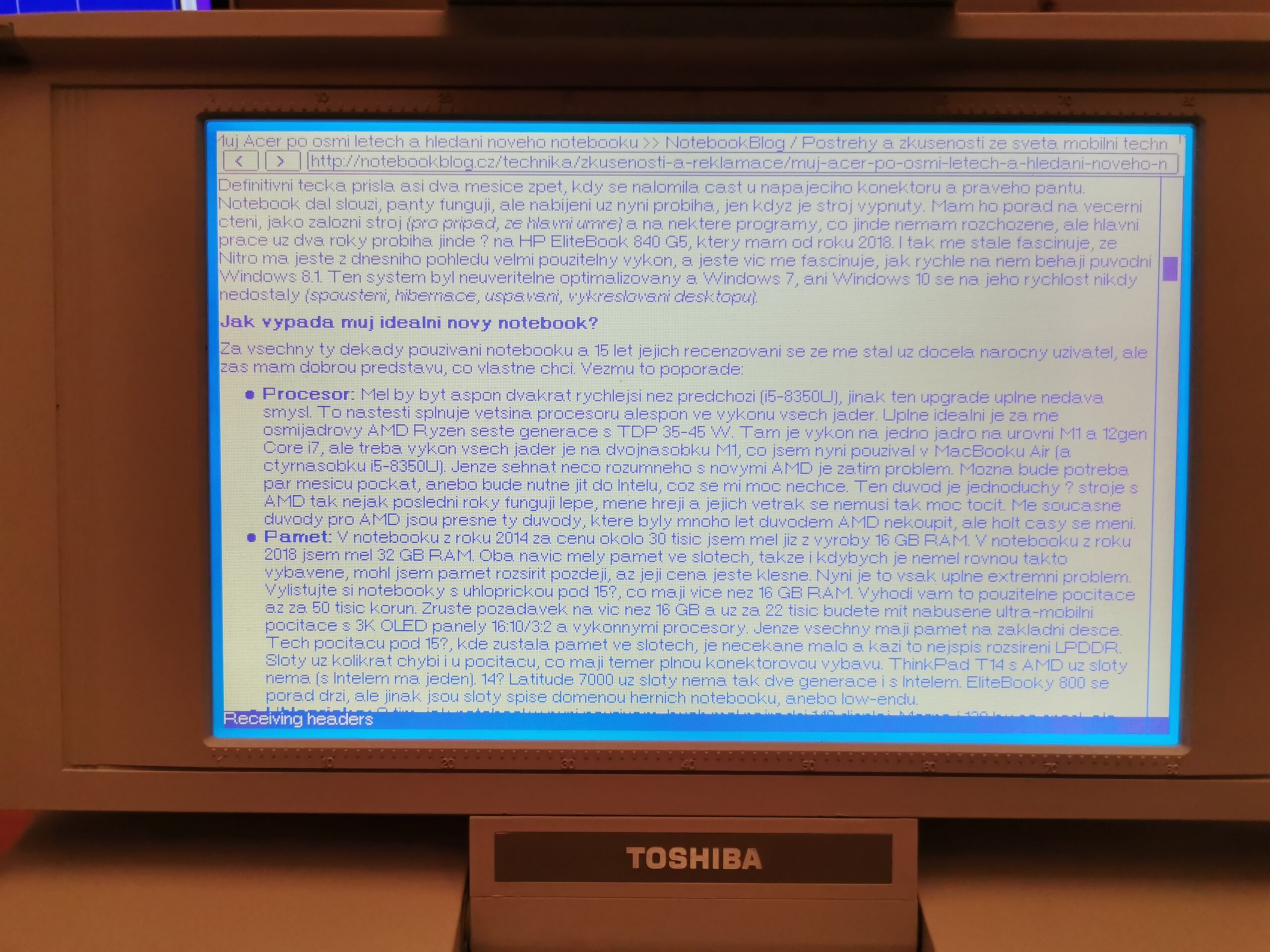
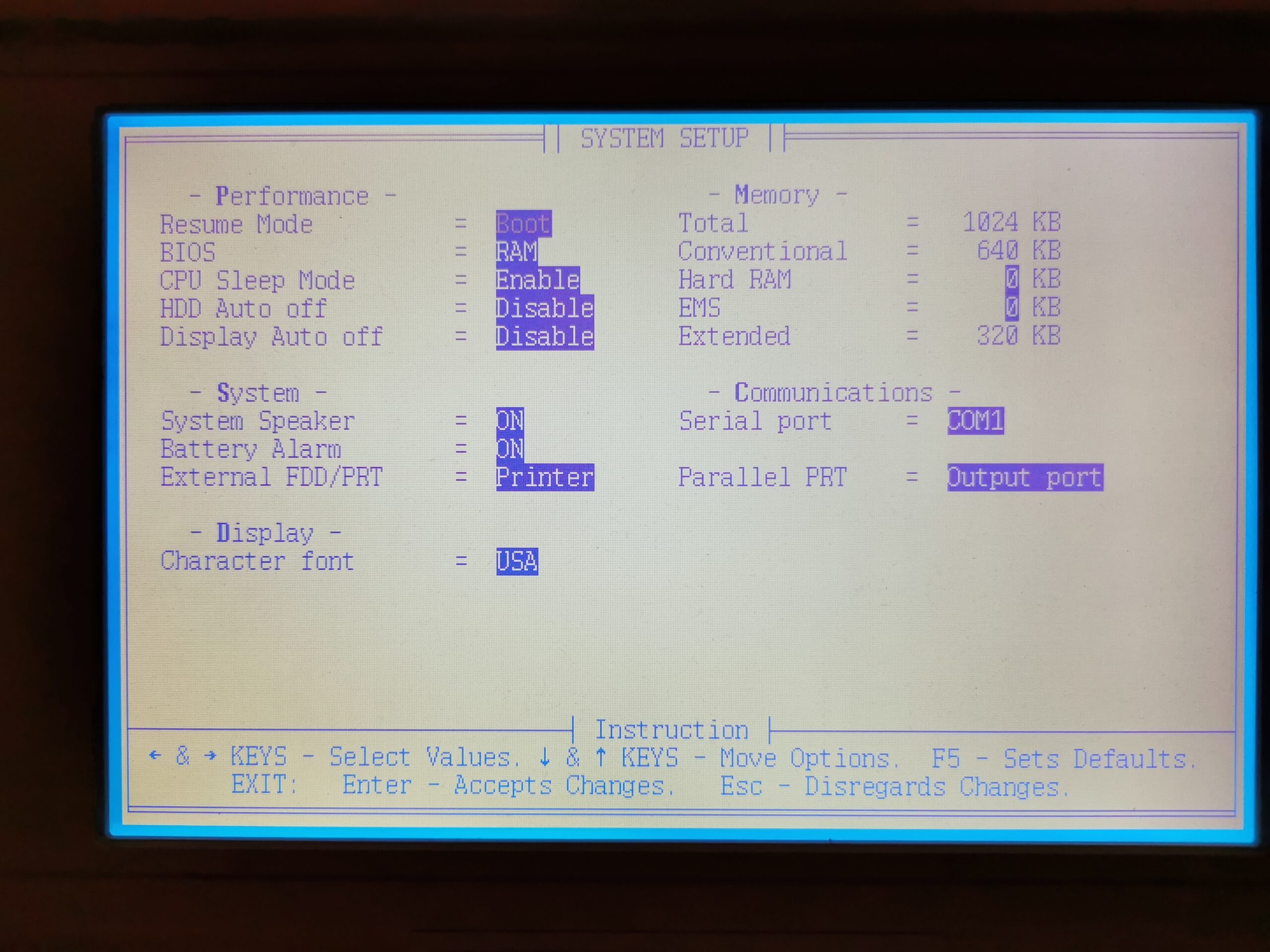

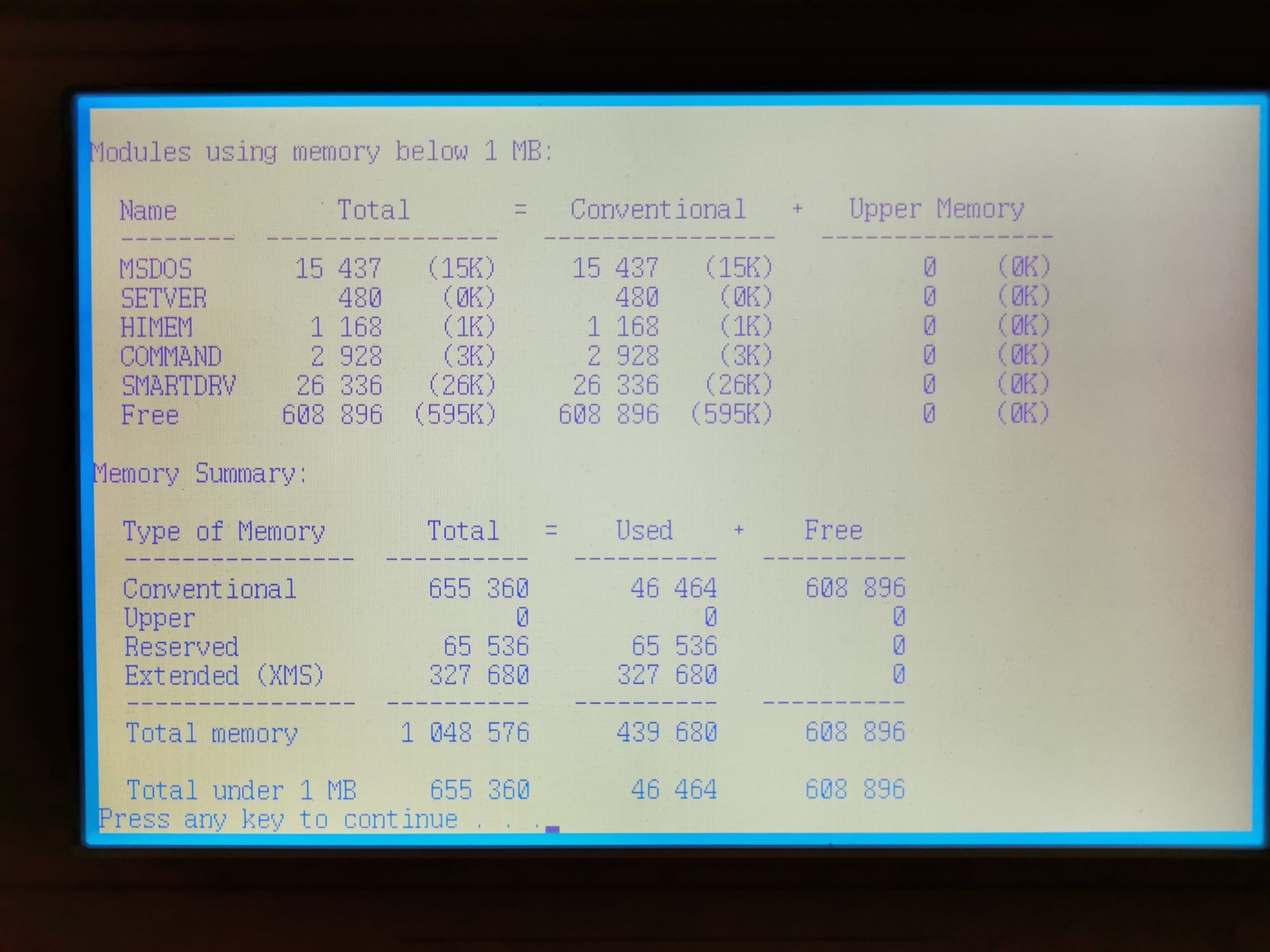

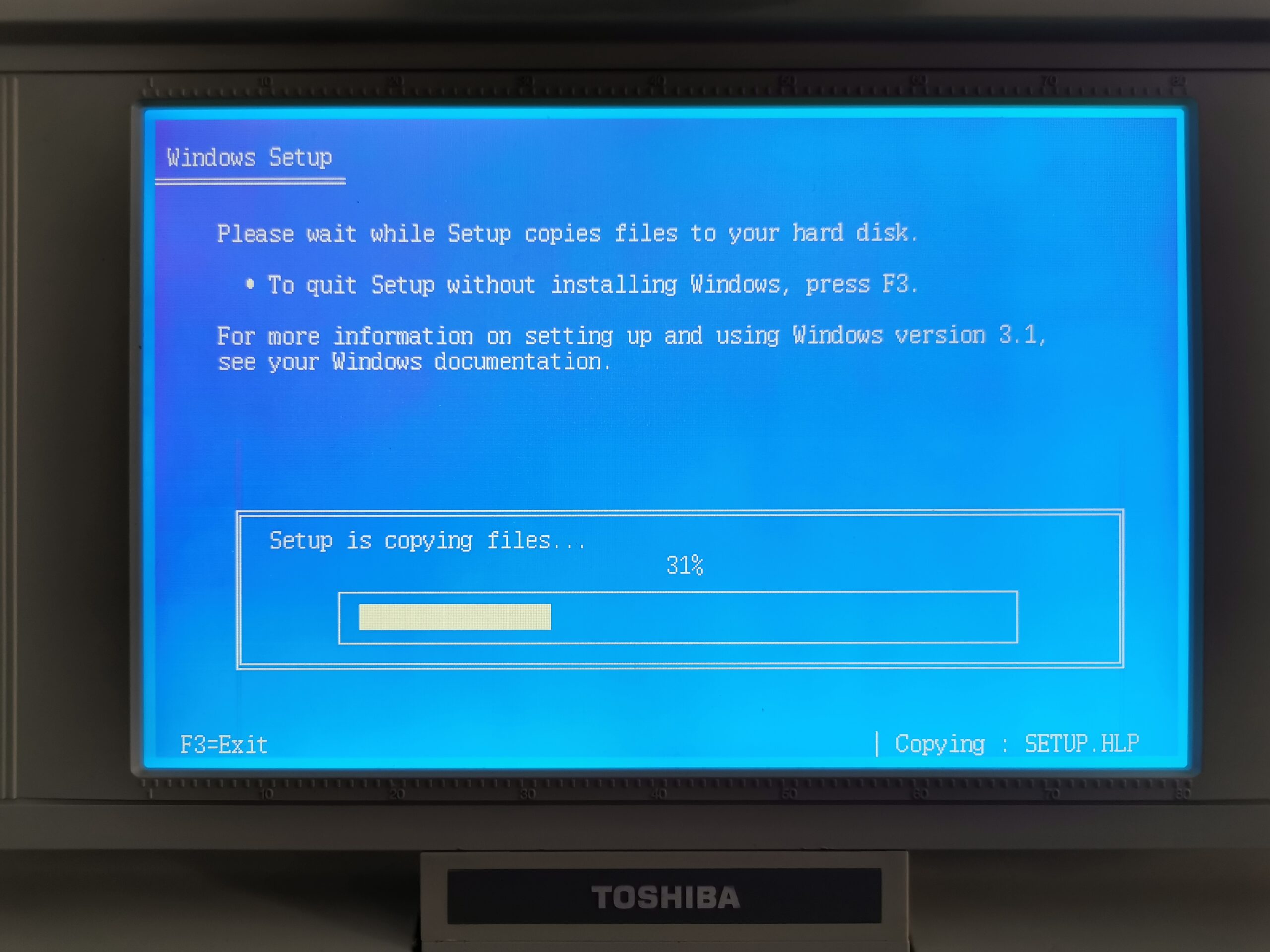

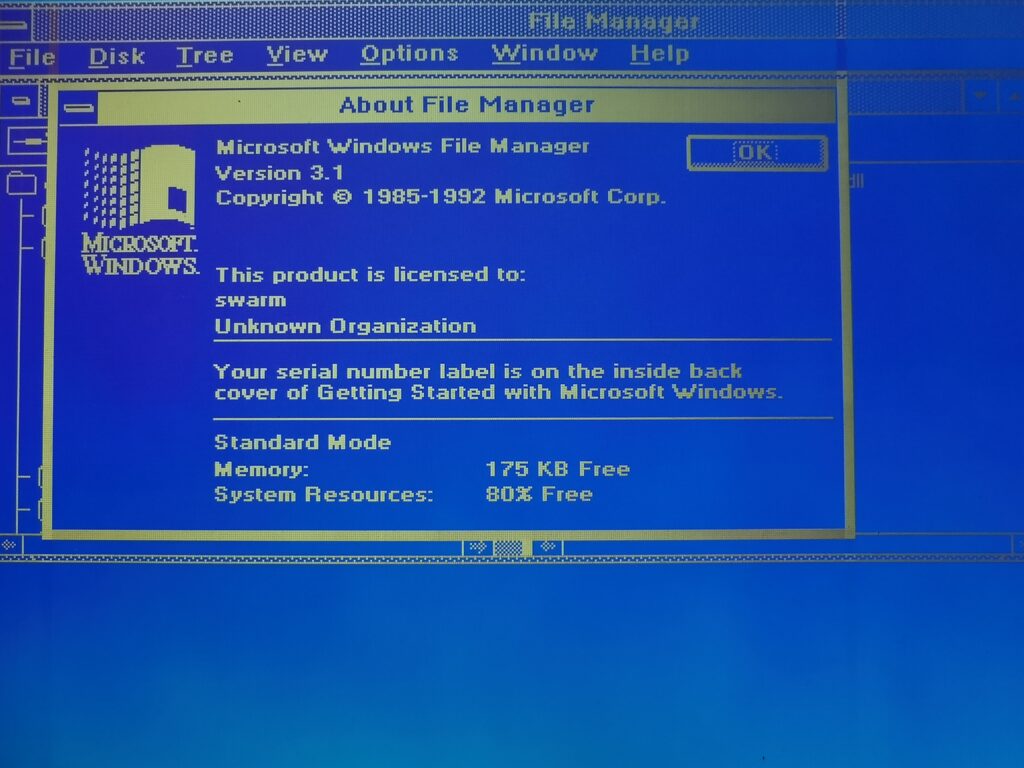

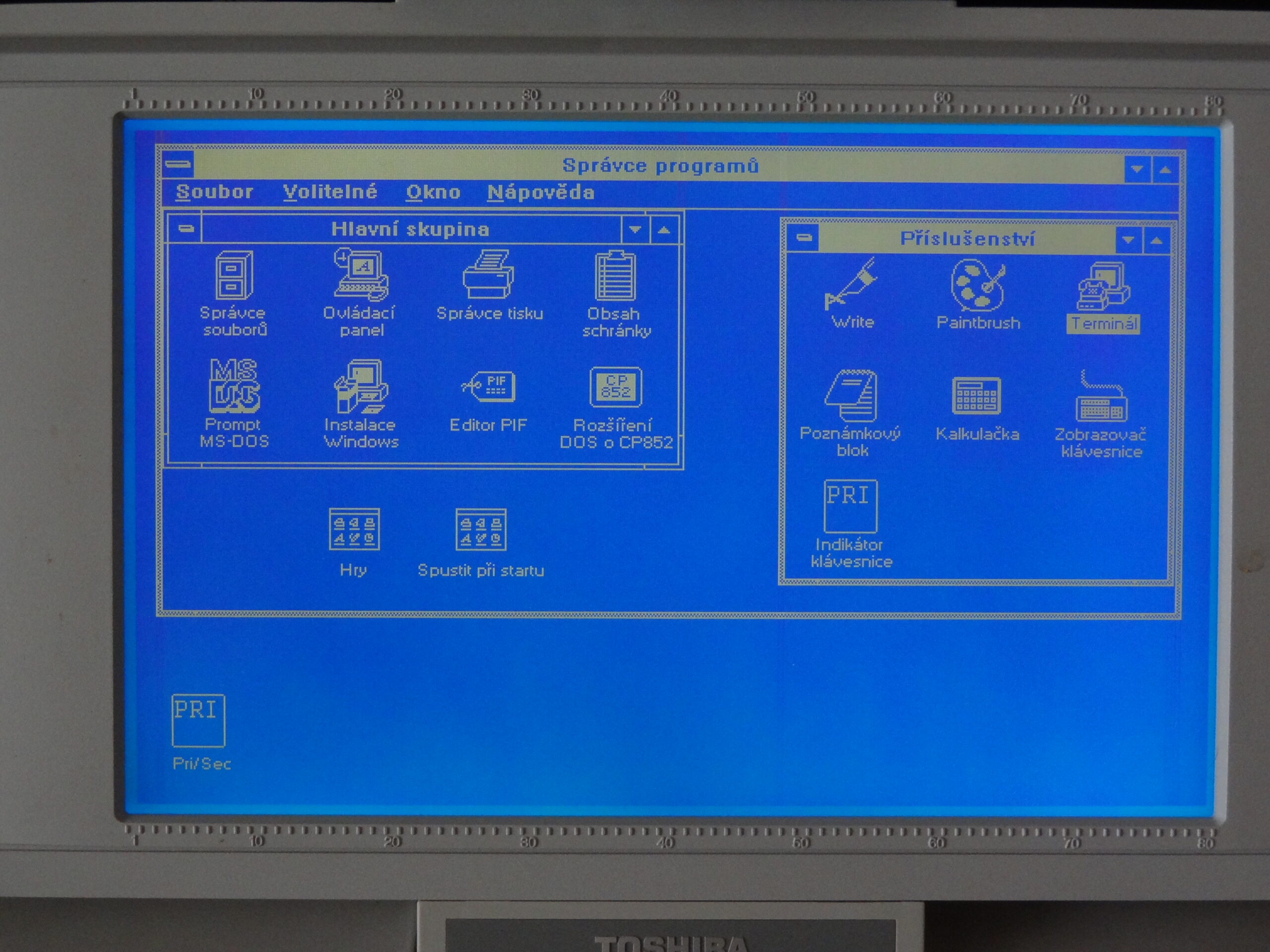
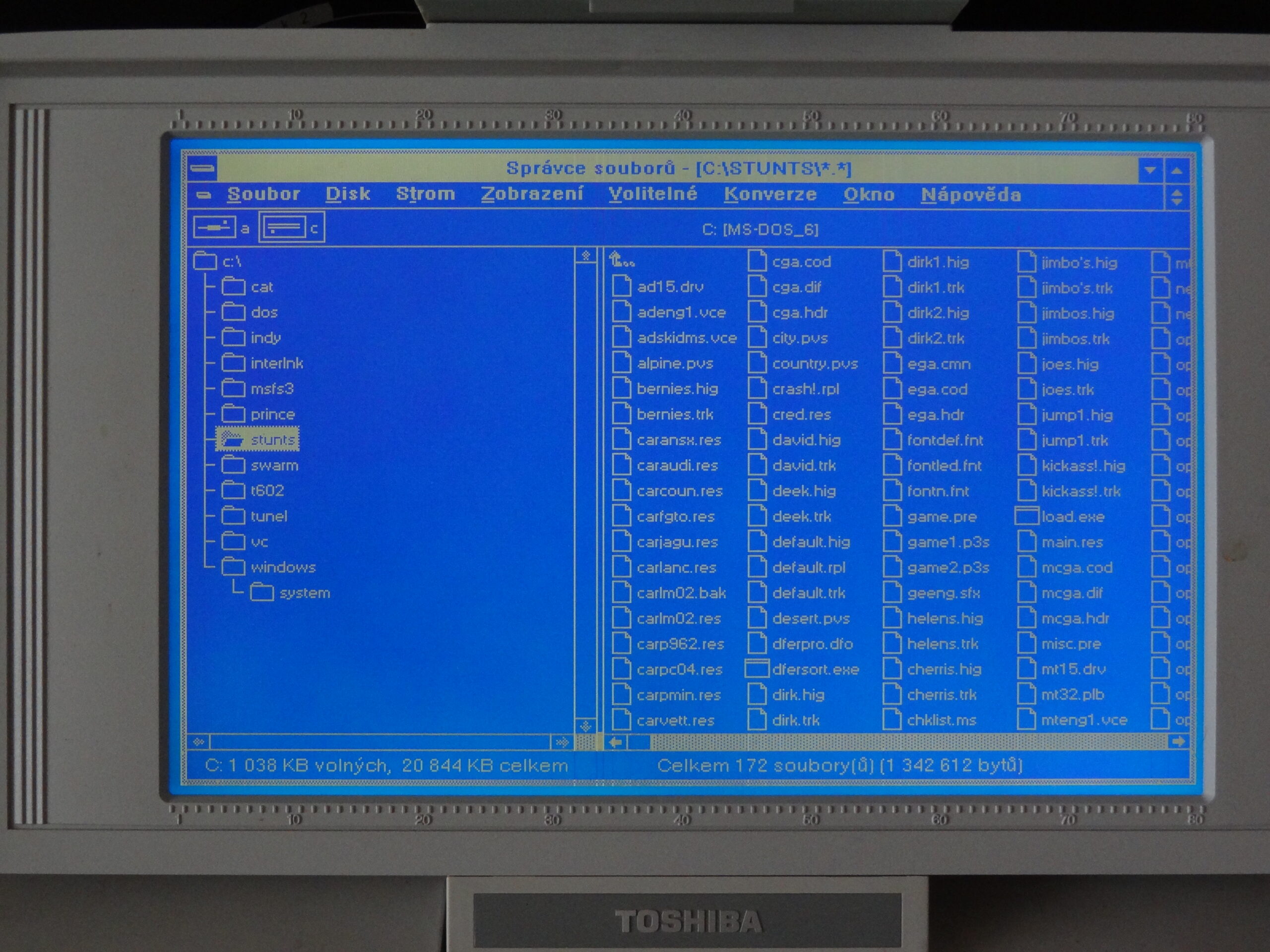






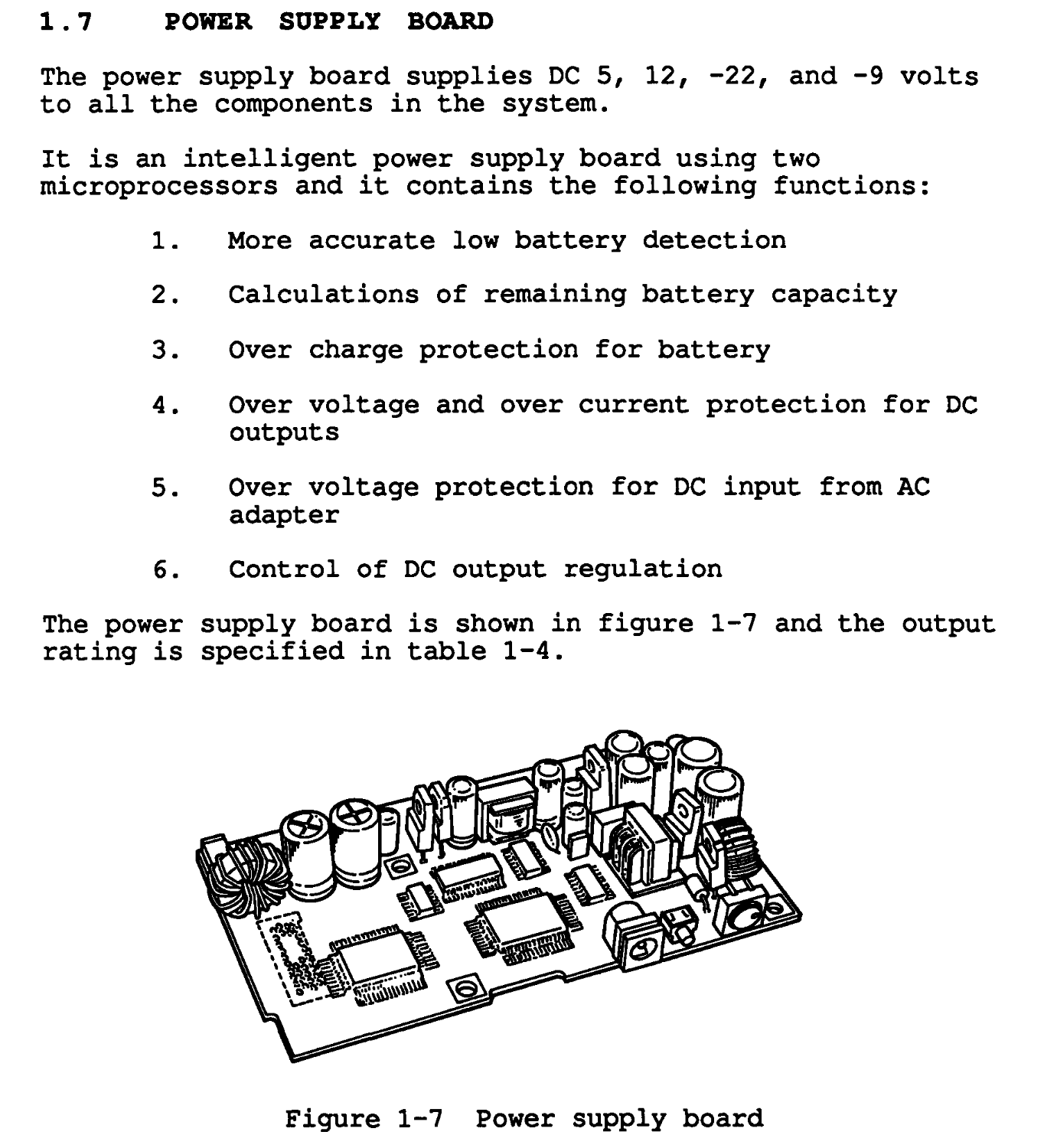







Greetings … Would it be possible for you to post high res pic of both sides of the power board? Thank you !!!
Great work and info. As reading this I’ve just done mine. It was dead. Recap leaking power management board brought it back. Recap lcd inverter made backlit work. HDD defect, made a cable adapter and replaced with CF adapter. Floppy had the belt dissolved, replaced.
Good Job Remi! It’s a wonderful machine and deserves to survive.
Btw I like your website. I would like to be less lazy and document my repairs the way you do.